Setting up a WordPress website with good hosting is key to a strong online presence. WordPress hosting gives your site the tools it needs to run well. This makes sure your site is always open to your visitors.

Choosing the right website setup brings many benefits. You'll see better performance, more security, and the ability to grow your site. In this guide, we'll show you how to set up WordPress with hosting. We'll cover everything from web hosting basics to setting up your WordPress site.
Key Takeaways
- Understand the basics of WordPress and web hosting
- Learn how to choose a reliable hosting provider
- Configure your WordPress site for optimal performance
- Maintain the security of your WordPress website
- Scale your website as your online presence grows
Understanding WordPress and Web Hosting Basics
Knowing the basics of WordPress and web hosting is key to a successful website. WordPress is a popular content management system (CMS). It lets users create and manage digital content easily.
What is WordPress and Why Choose It
WordPress is an open-source platform known for its flexibility and ease of use. It has many customization options. It's used by a lot of websites, thanks to its user-friendly interface and SEO-friendly structure.
Choosing WordPress means you get a lot of support from a big community of developers. They help make WordPress better and support it.
Different Types of WordPress Hosting Options
There are many hosting options for WordPress sites. These include Shared Hosting, Virtual Private Server (VPS) Hosting, Dedicated Hosting, and Managed WordPress Hosting. Each has its own benefits and fits different needs and budgets.
| Hosting Type | Description | Best For |
|---|---|---|
| Shared Hosting | Multiple websites share the same server resources. | Small to medium-sized websites, beginners. |
| VPS Hosting | A virtual server with dedicated resources. | Growing websites, those needing more control. |
| Dedicated Hosting | A dedicated server for a single website. | Large websites, high-traffic sites, enterprises. |
| Managed WordPress Hosting | Hosting optimized specifically for WordPress. | WordPress sites, those seeking hassle-free management. |
Self-hosted WordPress.org vs. WordPress.com
Choosing between self-hosted WordPress.org and WordPress.com is important. WordPress.org lets you host your site yourself, giving you full control. WordPress.com offers hosted solutions with different levels of service.
Whether to choose self-hosted WordPress.org or WordPress.com depends on what you need. Self-hosted WordPress.org is best for those who want control and flexibility. WordPress.com is good for those who want ease and a range of services.
Preparing for Your WordPress Website
Starting a WordPress website requires careful planning. Before you begin, think about several important factors. These will help your site succeed.
Defining Your Website Goals and Requirements
First, define what you want your website to do. Do you want to inform, entertain, or sell products? Knowing your target audience and their needs is key.
Budgeting for WordPress Hosting
When budgeting for hosting, consider several costs. This includes hosting plans, domain registration, and premium services. Hosting plans vary in price based on service quality. Find a balance between cost and needed features.
Domain Name Considerations
Choosing a good domain name is vital. It should be memorable, easy to spell, and relevant. Use keywords that match your site's purpose but keep it short and catchy.
Choosing the Right Hosting Provider
Choosing the right hosting provider is key to your WordPress site's success. With many options, it's important to know what to look for. Different hosting types can greatly affect your website.
Key Features to Look for in WordPress Hosting
When picking a WordPress hosting provider, look for certain features. These include reliability and uptime, speed and performance, security features, and customer support. A good provider should have a high uptime guarantee, fast speeds, strong security like SSL certificates, and quick customer support.
Popular WordPress Hosting Providers Comparison
Many hosting providers are popular among WordPress users. Bluehost, SiteGround, and WP Engine are among them. Bluehost is known for being affordable and easy to use. SiteGround is praised for its customer support. WP Engine is famous for its managed WordPress hosting.
Shared vs. Managed WordPress Hosting
WordPress hosting comes in two main types: shared and managed hosting. It's important to understand the differences.
Performance Differences
Managed WordPress hosting usually performs better. This is because the provider optimizes servers for WordPress, leading to faster load times. Shared hosting, while cheaper, can be slower due to shared resources.
Support Level Comparison
Managed WordPress hosting often has better support. Providers have WordPress experts ready to help with any issues. Shared hosting support can vary but is generally less comprehensive.
Domain Registration Process
Domain registration is key to starting your WordPress site. It's about picking and registering a unique domain name. This name should show who you are online.
How to Choose and Register a Domain Name
First, pick a domain name that's easy to remember and spell. It should also match your brand or content. Use online tools to see if your name is available.
When you find a name you like, register it through a domain registrar. You'll need to give your contact info and pay a fee.
Domain Privacy Protection Options
Domain privacy protection keeps your personal info private. It stops spam and unwanted calls. It's a good choice for keeping your info safe.
Connecting Your Domain to Your Hosting
After you register your domain, link it to your hosting. This means updating DNS settings to point to your hosting server.
DNS Configuration Steps
To set up DNS, follow these steps:
- Log in to your domain registrar's control panel.
- Update the nameservers to those from your hosting provider.
- Save your changes and wait for global updates.
| DNS Record Type | Description | Example |
|---|---|---|
| A Record | Maps a domain to an IP address | example.com -> 192.0.2.1 |
| CNAME Record | Maps an alias or subdomain to a canonical name | www.example.com -> example.com |
| MX Record | Directs email to a mail server | example.com -> mail.example.com |
Purchasing and Setting Up Your Hosting Plan
Now that you've picked a hosting provider, let's dive into the process of purchasing and setting up your hosting plan. This step is crucial as it lays the foundation for your website's performance and accessibility.
Step-by-Step Account Creation
Creating an account with your chosen hosting provider is typically straightforward. You'll need to provide basic information such as your name, email address, and password. Make sure to choose a strong password to secure your account.
Selecting the Appropriate Hosting Package
Hosting providers offer various packages tailored to different needs. Consider factors like storage space, bandwidth, and customer support when selecting your plan. Choose a plan that aligns with your website's current and future needs.
Understanding Hosting Control Panels
Most hosting providers use control panels like cPanel or Plesk to manage your hosting settings. Understanding these interfaces is key to managing your website effectively.
cPanel Navigation Basics
cPanel is user-friendly and provides a graphical interface to manage your hosting account. You can use it to manage files, emails, and databases.
Plesk Interface Overview
Plesk is another popular control panel that offers a range of tools for managing your hosting. It's known for its security features and flexibility.
By following these steps, you'll have your hosting plan set up and be ready to move on to the next stage of creating your website.
Installing WordPress on Your Hosting
Setting up your website starts with WordPress installation. You have a few ways to do this. You can use one-click tools or install WordPress manually, depending on your hosting.
One-Click WordPress Installation Methods
Many hosts offer easy one-click tools for WordPress setup. Here are two common ones:
- Using Softaculous
- Using Hosting Provider Tools
Using Softaculous
Softaculous makes installing WordPress easy. Here's how to do it:
- Log in to your hosting control panel.
- Go to the Softaculous app.
- Find WordPress and click Install.
- Enter the needed details and click Install.
Using Hosting Provider Tools
Some hosts have their own easy install tools. For example, Bluehost makes it simple through their control panel.

Manual WordPress Installation Process
If you like doing things manually, you can install WordPress. This involves creating a database and uploading WordPress files.
Database Creation Steps
To make a database:
- Log in to your hosting control panel.
- Go to the database section.
- Create a new database and user.
Uploading WordPress Files
After making the database, download WordPress from wordpress.org. Then, use an FTP client to upload it to your server.
Troubleshooting Common Installation Issues
Installation problems like database errors and file permission issues can happen. For help, check the WordPress codex.
| Issue | Solution |
|---|---|
| Database Connection Error | Check your database details and make sure it's set up right. |
| File Permission Issues | Change file permissions with an FTP client. |
Essential WordPress Configuration Guides
After installing WordPress, it's time to set up the basics. This makes your site safe and easy to use. Getting these settings right is key for your site's performance and security.
Setting Up WordPress Admin Account
First, create your admin account. Choose a strong username and password. It's essential to use a unique and complex password to keep your site safe. Also, make sure your email is correct for password recovery and site updates.
Configuring General Settings
Setting up general settings is easy. Go to the WordPress dashboard, click 'Settings,' and then 'General.' Here, you can set your site title, tagline, and timezone. Make sure your timezone is correctly set for accurate dates and times.
Permalinks and SEO-Friendly URL Structure
Permalinks are important for SEO. WordPress lets you create SEO-friendly URLs that are easy to read. Go to 'Settings' and then 'Permalinks' to choose a structure that includes the post title.
Custom Permalink Patterns
Advanced users can use custom permalink patterns. You can add post date, categories, or tags. But, a simple structure with the post title is usually best for SEO and readability.
Setting Up SSL and HTTPS
SSL and HTTPS are crucial for site security. SSL encrypts data between your site and visitors' browsers. Most hosts offer free SSL certificates. Update your site URL to 'https' after installation.
To boost your site's security and SEO, follow these tips:
- Regularly update WordPress, themes, and plugins.
- Use a trusted security plugin to watch your site.
- Make sure all user accounts have strong, unique passwords.
Installing and Customizing Your WordPress Theme
After setting up WordPress, it's time to pick and tweak a theme. Your theme is your website's look and feel. It affects how users see and interact with your site.
Finding and Installing the Right Theme
To find the right theme, go to the WordPress dashboard. Click on "Appearance" and then "Themes." You can search the WordPress theme directory or upload a theme from a third-party.
- Search for themes using keywords related to your site's niche.
- Preview themes to see how they look with your content.
- Install and activate the theme that best fits your vision.
Theme Customization Basics
Once your theme is installed, it's time to make it your own. Most WordPress themes today offer lots of customization options.
Using the WordPress Customizer
The WordPress Customizer lets you tweak your theme live. You can get to it by clicking on "Appearance" and then "Customize."
- Modify colors, fonts, and layouts to match your brand.
- Add a logo and adjust its size and positioning.
Working with Theme Options
Some themes have extra options for more customization. You can add custom CSS or change header and footer settings.
Mobile Responsiveness Considerations
It's key to make sure your site works well on mobiles. A lot of people visit websites on their phones. Most themes are mobile-friendly, but it's good to check on different devices.
By following these steps, you can make a WordPress site that looks great and works well on all devices.
Essential WordPress Plugins for New Sites
When you start your new WordPress site, picking the right plugins is key. Plugins can make your site more secure, efficient, and easy to use.
Security Plugins
Security plugins are a must to keep your site safe from harm. Wordfence and Sucuri are great choices. They protect your site with firewalls, scan for malware, and keep login attempts secure.
SEO and Performance Plugins
To get your site seen more online and run smoothly, you need SEO and performance plugins. Yoast SEO helps with search engine rankings. For speed, W3 Total Cache and WP Rocket are top picks.
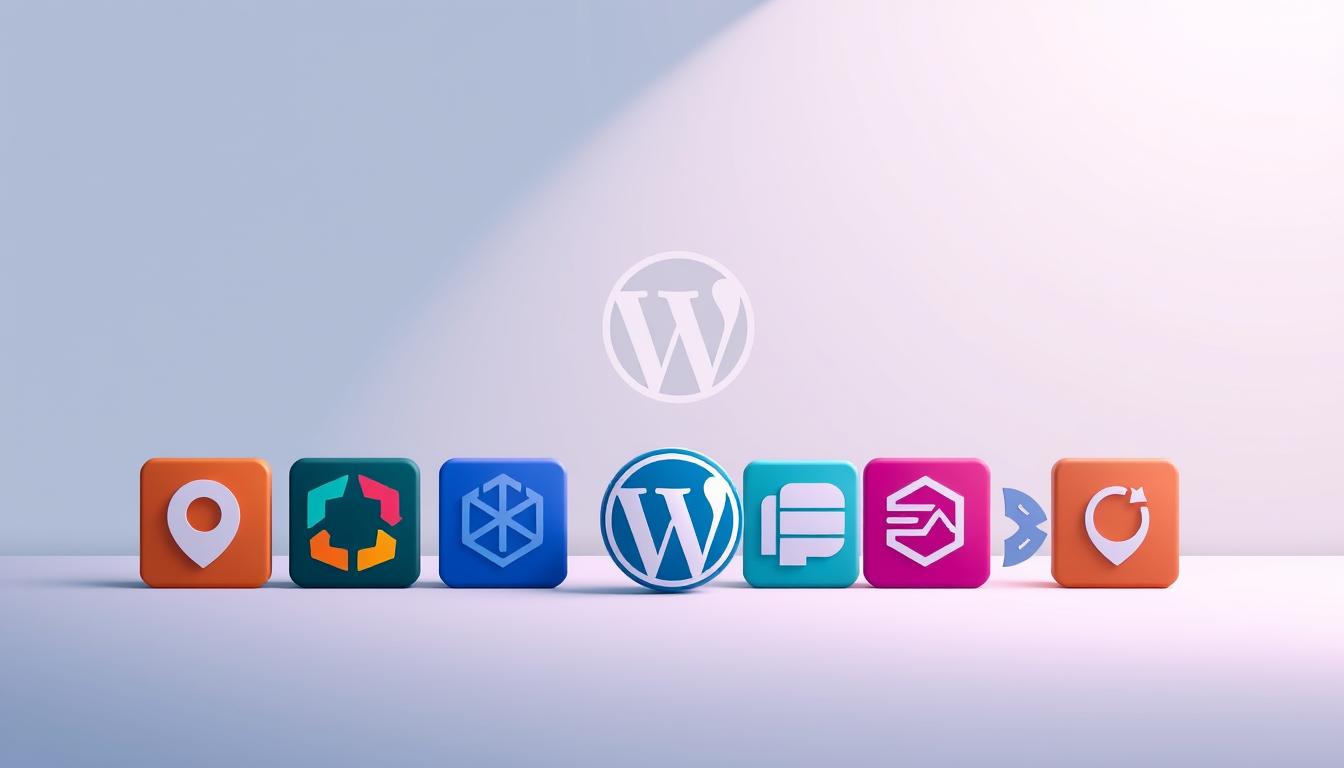
Backup and Maintenance Plugins
Keeping your site's data safe and up-to-date is important. UpdraftPlus and BackupBuddy are great for backups. WP Maintenance Mode helps when you're updating your site.
Contact Form and Social Media Plugins
For better user interaction, you'll need plugins for contact forms and social media. Contact Form 7 makes creating forms easy. Social Warfare and Monarch Social Sharing add social media buttons to your site.
With these plugins, you can boost your WordPress site's security, speed, and user experience. This will help your site succeed.
Creating Essential Pages and Content
Making key pages and content is key for a good WordPress site. These parts are the site's core, giving visitors what they need and making the site easy to use.
Setting Up Homepage, About, and Contact Pages
Your homepage is the first thing visitors see. It's vital to make it stand out. The About page tells your story, and the Contact page lets visitors reach out to you.
- Homepage: Introduce your site's purpose and highlight key content.
- About: Share your story, mission, and values.
- Contact: Provide a form, email, phone number, and physical address if applicable.
Using the WordPress Block Editor
The WordPress Block Editor is a great tool for making and tweaking your content. It lets you add blocks for text, images, videos, and more. This makes it simple to create complex layouts without coding.
Key features of the Block Editor include:
- Drag-and-drop functionality for easy block arrangement.
- A wide range of block types for diverse content.
- Real-time preview of your content as you edit.
Media Library Management
Managing your media library well is key for a fast and organized site. You can upload, sort, and edit your media files right in WordPress.
| Media Type | Description | Best Practices |
|---|---|---|
| Images | Use high-quality images relevant to your content. | Optimize images for web use to reduce file size. |
| Videos | Embed videos from platforms like YouTube or Vimeo. | Use thumbnails and descriptions to enhance user experience. |
Creating Navigation Menus
Navigation menus help visitors find what they're looking for. You can make custom menus with the WordPress menu editor. Add pages, posts, and links.
Tips for effective navigation menus:
- Keep your menus concise and organized.
- Use clear and descriptive labels for menu items.
- Consider using a mega menu for complex sites.
WordPress Security and Maintenance Best Practices
To keep your WordPress website running smoothly, focus on security and maintenance. A secure website protects your data and ensures a good user experience.
Securing Your WordPress Installation
Securing your WordPress installation is key to fighting off threats. This means setting strong passwords and using two-factor authentication.
Strong Password Policies
Use strong, unique passwords for all user accounts. A password manager can help generate and store these complex passwords.
Two-Factor Authentication
Two-factor authentication adds an extra layer of security. It requires a second form of verification, like a code sent to your phone or a biometric scan.
Regular Backup Procedures
Regular backups are crucial for recovering your website. Use a reliable backup plugin to automate this process.
Update Management for WordPress Core, Themes, and Plugins
Keeping your WordPress core, themes, and plugins up-to-date is vital. Enable auto-updates for minor releases and test major updates before applying them.
Performance Optimization Techniques
Optimizing your website's performance boosts user experience and search engine rankings. Techniques include caching, image optimization, and minifying CSS and JavaScript files.
"Security is not a one-time task, it's a continuous process that requires constant vigilance and monitoring."
By following these best practices, you can keep your WordPress website secure and running smoothly.
Conclusion
Setting up your WordPress website is a big step towards a strong online presence. You now know the basics of WordPress and web hosting. This is the foundation for a successful site.
Your hosting choice is key to your site's performance, security, and growth. It affects how well your site works and how safe it is.
Keep your WordPress site secure and running smoothly. Regular updates, backups, and performance tweaks are essential. With good hosting and a well-set-up WordPress, you're on the path to success online.
Your WordPress journey is just beginning. Keep looking for new themes, plugins, and ways to share content. This will help you meet changing user needs and stay competitive online.
FAQ
What is the difference between self-hosted WordPress.org and WordPress.com?
Self-hosted WordPress.org gives you more control and flexibility. WordPress.com is easier to use but limits customization and making money.
How do I choose the right hosting provider for my WordPress website?
Look at performance, security, support, scalability, and cost. Make sure it fits your website's needs.
What are the benefits of using a managed WordPress hosting service?
Managed hosting boosts performance and security. It also updates automatically and offers expert help. This lets you focus on your content and growth.
How do I secure my WordPress installation?
Use strong passwords and two-factor authentication. Keep everything updated and use a good security plugin.
What are the essential WordPress plugins for a new site?
You'll need security plugins like Wordfence, SEO tools like Yoast SEO, and performance boosters like WP Rocket. Don't forget backup plugins like UpdraftPlus.
How do I optimize my WordPress website's performance?
Use caching plugins, optimize images, and compress files. A content delivery network (CDN) also helps.
What is the importance of setting up SSL and HTTPS for my WordPress website?
SSL and HTTPS protect your site and visitors. They also help with search engine rankings.
How do I create a mobile-responsive WordPress website?
Pick a responsive theme and use mobile-friendly plugins. Test your site on different devices for a good user experience.
What are the best practices for maintaining my WordPress website's security?
Regular backups and updates are key. Use strong passwords and watch for suspicious activity.
How do I configure permalinks and SEO-friendly URL structures in WordPress?
Go to Settings > Permalinks in your dashboard. Choose a custom structure that's descriptive and concise.